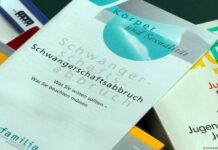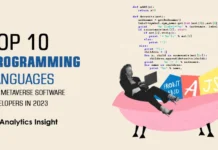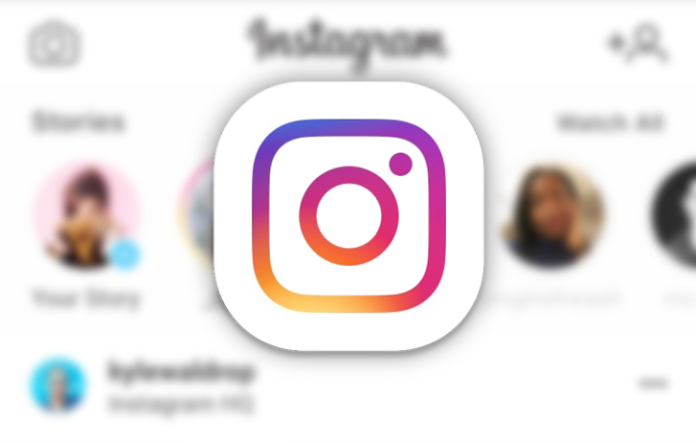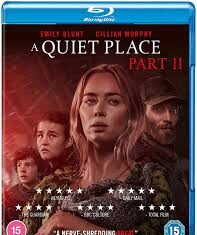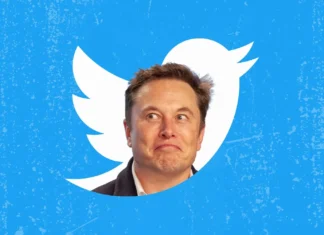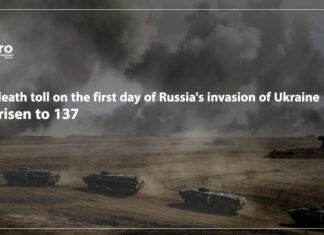There are millions of photos uploaded to Instagram daily. You may have stumbled upon interesting photo on Instagram that you would like to download and save to your smartphone or computer for later.
Unfortunately, Instagram doesn’t let you to save & download photos simply by a click of a button. Luckily, there are other methods that will help you to download Instagram photos.
In this article we are going to explain you how to download Instagram photos using your smartphone and computer.
Let’s get started!
How to download Instagram photos using your computer?

Follow the steps below if you would like to know how to download Instagram photos using your desktop computer or laptop.
- Open up Instagram photo that you would like to download using your preferred internet browser;
- Click on the 3-dot button at the bottom right corner and select “Go to post”;
- Right-click with your mouse on the photo and select “View page source”;
- Window with code will open up. Just press Ctrl+F in your keyboard and search for “.jpg”;
- The first link with .jpg file will probably be the Instagram photo link. Just select the link, copy it and paste it in the new tab. Afterwards, right click on the photo and click “Save image as…” to save it to your computer. Done!
How to download Instagram photos using your smartphone?

Follow the steps below if you are using your mobile (smartphone). Here a free third-party app will be necessary, I recommend using one of the most popular applications named “FastSave”. This is a free app and is working great!
- Go to the App Store or Google Play and download “FastSave” app for your mobile device;
- Launch the “FastSave” app on your phone, turn on the “FastSave Service” feature within the app and tap on “Open Instagram”;
- Head to the Instagram photo that you wanted to download and tap on the 3-dot button at the top right corner. From the dropdown menu select “Copy Link” and photo will be automatically saved to your smartphone’s memory;
- You will be able to preview saved photos in your smartphone’s gallery or within the “FastSave” app.
Alternative to downloading Instagram photos

If you just wanted to save photos to view them later and did not intend to download them to your device (computer or smartphone), then you can use bookmarking feature provided by Instagram.
- Locate the photo that you would like to bookmark (save for later);
- Tap on the bookmark icon below the photo and the photo will be bookmarked;
- To preview all of your bookmarked (saved) photos, just go to your Instagram profile, tap on 3-dot menu icon and select “Saved” option;
- Here you will find all the photos that you have bookmarked (saved) on Instagram.
I hope that you found this guide helpful and you will now know how to download Instagram photos to your computer or smartphone.
If you have any questions related to this topic, leave a comment below!