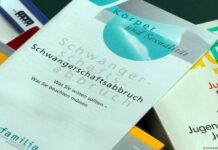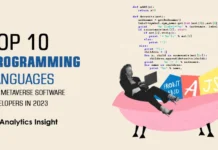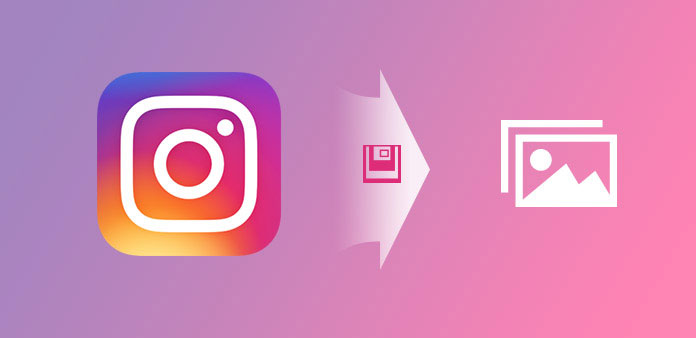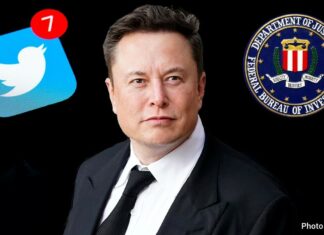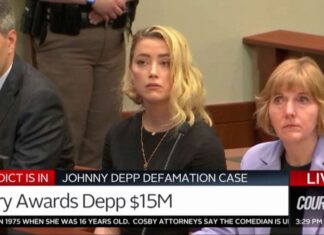What to Know
- Tap Settings > Account > Original Photos and toggle Save Original Photos to the On position to save your own photos to your device.
- You can bookmark other users’ photos for later reference, but Instagram provides no in-app way to download them.
- Your best bet for a high-quality version of another user’s photo is to contact them directly and ask for one.
How to Save Your Own Instagram Photos to Your Mobile Device
If you upload an existing photo to Instagram without using any of the in-app filter or editing features to make changes, you obviously already have a copy of it on your device.
But for those who snap photos directly through the app or upload existing ones with Instagram filters and editing effects applied to them, saving a copy of the finished product that gets posted can be easily and automatically done by turning on one simple setting.
Here’s how to do it:
1. From your profile tab, tap the menu button at the top.
2. Tap Settings.

3. Tap Account.

4. Choose Original Photos on iOS, or Original Posts on Android.
As long as this setting is turned on, all of your posts will be copied automatically as you post them into a new photo album or folder labeled “Instagram” in your mobile device’s photo album app.
This goes for all posts including those that you snap through the Instagram app, those that you upload from your device with no changes made to them and those that you upload from your device with filter effects and editing effects applied to them.
How to Save Other Users’ Photos in the App
Instagram has a saving feature built directly into the app. While it merely allows you to bookmark the photo or video post tab and not actually download anything to your device, it’s still better than nothing.
Previously, the only way you could really bookmark a photo, or video for that matter, from another user within the Instagram app was by liking it and then accessing your previously liked posts from the settings tab.
How to Use Instagram’s Save Tab
To save any post to your Saved tab, tap the bookmark icon in the bottom right corner. To get to this tab, tap the menu button from your profile page, and then Saved.

No notification will be sent to the user who posted it.
The two big downsides to Instagram’s save feature are:
- You need an internet connection to be able to revisit the saved post within the app
- The saved image will disappear if the user who posted it deletes it. Remember, using the bookmark feature is just a link to the photo. Nothing gets saved to your account or your device.
On the other hand, if you want to follow the comments on a popular post, you can save the post and return to it later to read new comments, which is at least one very helpful way to use it.
Downloading Other Users’ Instagram Photos
If you’ve ever tried to right-click and Save As on an Instagram photo on your computer, or tried to do the equivalent on a mobile device by tapping and holding down on a photo while viewing it in a mobile web browser, you probably wondered why nothing pops up and allows you to download or save that image.
Instagram is fine with you saving copies of your own photos to your device or bookmarking them in the app because you own them, but it does not claim ownership of any content posted to the app, so it’s up to you to get permission from other users if you want to use their content.
Your best solution, then, to downloading another user’s photo? Just ask them for a copy.